HOW TO DOWNLOAD NETBEANS IN WINDOWS, LINUX, MAC OS


JUST CLICK ON THIS LINK TO DOWNLOAD NETBEANS IN WINDOWS,LINUX ETC
(1) WHEN YOU WILL CLICK ON THIS LINK NEW PAGE WILL BE OPEN
LIKE THIS:
(2) THEN YOU HAVE TO CLICK ON ACCEPT LICENCE
LIKE THIS
(3) THEN YOU HAVE TO CLICK ON YOUR PRODUCT ACCORDING TO YOUR SYSTEM(FOR EXAMPLE WINDOWS 32 BITS OR WINDOWS 64 BITS)
(4) WHEN YOUR DOWNLOAD IS OVER THEN YOUR PC WILL ASK YOUR PERMISSION FOR RUN....YOU HAVE TO CLICK ON YES.
(5) THEN INSTALL YOUR NETBEANS AND RUN YOU FIRST PROGRAM LIKE THIS :
2. Writing a Hello-world Java Program in NetBeans
Step 0: Launch NetBeans
Launch NetBeans. If the "Start Page" appears, close it by clicking the "cross" button next to the "Start Page" title.
Step 1: Create a New Project
For each Java application, you need to create a "project" to keep all the source files, classes and relevant resources.
- From "File" menu ⇒ Choose "New Project...".
- The "Choose Project" diglog pops up ⇒ Under "Categories", choose "Java" ⇒ Under "Projects", choose "Java Application" ⇒ "Next".
- The "Name and Location" dialog pops up ⇒ Under "Project Name", enter "
FirstProject" ⇒ In "Project Location", select a suitable directory to save your works ⇒ Uncheck "Use Dedicated Folder for Storing Libraries" ⇒ Uncheck "Create Main class" ⇒ Finish.
Step 2: Write a Hello-world Java Program
- Right-click on "
FirstProject" ⇒ New ⇒ Java Class (OR choose the "File" menu ⇒ "New File..." ⇒ Categories: "Java", File Types: "Java Class" ⇒ "Next"). - The "Name and Location" dialog pops up ⇒ In "Class Name", enter "
Hello" ⇒ Delete the content in "Package" if it is not empty ⇒ "Finish". - The source file "
Hello.java" appears in the editor panel. Enter the following codes:public class Hello { public static void main(String[] args) { System.out.println("Hello, world"); } }
Step 3: Compile & Execute
There is no need to "compile" the source code in NetBeans explicitly, as NetBeans performs the so-called incremental compilation (i.e., the source statement is compiled as and when it is entered).
To run the program, right-click anywhere in the source (or from the "Run" menu) ⇒ Run File. Observe the output on the output console.
Notes:
- You should create a NEW Java project for EACH of your Java application.
- Nonetheless, NetBeans allows you to keep more than one programs in a project, which is handy for writing toy programs (such as your tutorial exercises). To run a particular program, open and right-click on the source file ⇒ Run File.
2.1 Correcting Syntax Error
NetBeans performs incremented compilation, as and when a source line is entered. It marked a source line with syntax error with a RED CROSS. Point your cursor at the RED CROSS to view the error message.
You CANNOT RUN the program if there is any syntax error (marked by a RED CROSS before the filename). Correct all the syntax errors; and RUN the program.
[TODO] Diagram
HINTS: In some cases, NetBeans shows a ORANGE LIGHT-BULB (for HINTS) next to the ERROR RED-CROSS (Line 5 in the above diagram). You can click on the LIGHT-BULB to get a list of HINTS to resolve this particular error, which may or may not work!
SYNTAX WARNING: marked by a orange triangular exclaimation sign. Unlike errors, warnings may or may not cause problems. Try to fix these warnings as well. But you can RUN your program with warnings.
OTHER METHOD:
How to Install NetBeans 8.2
1.1 How to Install NetBeans on Windows
Step 0: Install JDK
To use NetBeans for Java programming, you need to first install Java Development Kit (JDK). See "JDK - How to Install".
Step 1: Download
Download "NetBeans IDE" installer from http://netbeans.org/downloads/index.html. There are many "bundles" available. For beginners, choose the 1st entry "Java SE" (e.g., "
netbeans-8.2-javase-windows.exe" 95MB).Step 2: Run the Installer
Run the downloaded installer.
1.2 How to Install NetBeans on Mac OS X
To use NetBeans for Java programming, you need to first install JDK. Read "How to install JDK on Mac".
To install NetBeans:
- Download NetBeans from http://netbeans.org/downloads/. Set "Platform" to "Mac OS X". There are many "bundles" available. For beginners, choose "Java SE" (e.g., "
netbeans-8.2-javase-macosx.dmg" 116MB). - Double-click the download Disk Image (DMG) file.
- Double-click the "
NetBeans 8.x.mpkg", and follow the instructions to install NetBeans. NetBeans will be installed under "/Applications/NetBeans". - Eject the Disk Image ("
.dmg").
You can launch NetBeans from the "Applications".
Notes: To uninstall NetBeans, drag the "
/Applications/NetBeans" folder to trash.1.3 How to Install NetBeans on Ubuntu Linux
To use NetBeans for Java programming, you need to first install JDK. Read "How to install JDK on Ubuntu".
To install NetBeans:
- Download NetBeans from http://netbeans.org/downloads/. Choose platform "Linux (x86/x64)" ⇒ "Java SE". You shall receive a
shfile (e.g., "netbeans-7.x-ml-javase-linux.sh") in "~/Downloads". - Set the downloaded
shfile to executable and run theshfile. Open a Terminal:$ cd ~/Downloads $ chmod a+x netbeans-7.x-ml-javase-linux.sh // Set to executable for all (a+x) $ ./netbeans-7.x-ml-javase-linux.sh // Run
Follow the instructions to install NetBeans.
To start NetBeans, run the script "
netbeans" in the NetBeans' bin directory:$ cd netbeans-bin-directory $ ./netbeans



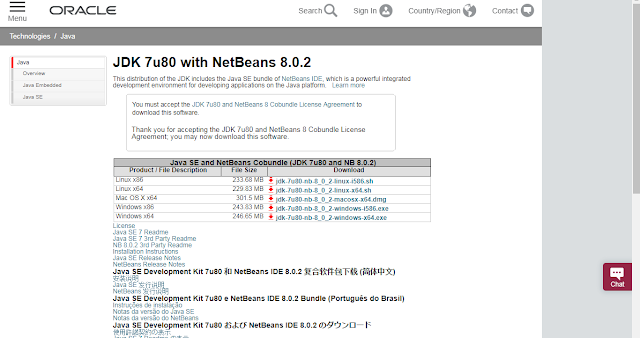


No comments:
Post a Comment